PictureComboBox¶
The value type PictureComboBox is used to create a combo box for the input of an integer value. The value is entered by selecting an image from the combo box list.
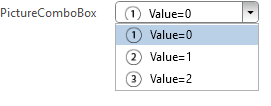
Syntax¶
Additional info about the <Value> and <ValueList> tag are shown here Value and ValueList
The <Text> is used also for the additional item text. The text must be separated by the pipe | character, which must also be used for the text IDs in the <TextId> tag. The first text is the button text, the following texts are the additional texts for the list items.
The <ValueList2> tag is used to define the image entries of the combo box list. The values are png file names with path specification and must be separated by the pipe | character.
The <ValueList> tag defines the corresponding integer value for the image that will be assigned to the parameter after selecting the image. The values must be separated by the pipe | character.
The <Value> tag defines the value of the list item which will be selected by default.
Example¶
The implementation of the PictureComboBox value type is described in the example ComboBox, which is located in