Area¶
The value type Area is used to create an edit field for an area value that is displayed in the current Allplan length input unit.
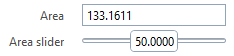
Syntax¶
<Parameter>
<Name>AreaValue</Name>
<Text>Area</Text>
<Value>133161126</Value>
<ValueType>Area</ValueType>
</Parameter>
Value unit¶
The unit for the default values assigned to <Value>, <MinValue>, <MaxValue> and <IntervalValue> is mm².
Example¶
The implementation of the Area value type is described in the example AllControls, which is located in
…\etc\Examples\PythonParts\PaletteExamples\AllControls.pyp
…\etc\PythonPartsExampleScripts\PaletteExamples\AllControls.py