Symbol dialog¶
The value dialog SymbolDialog is used to create a button that allows to open the dialog for a symbol name and path selection from the Allplan library.

Clicking the button opens the library dialog and can e.g. be used to select a profile from the Allplan profile catalog like
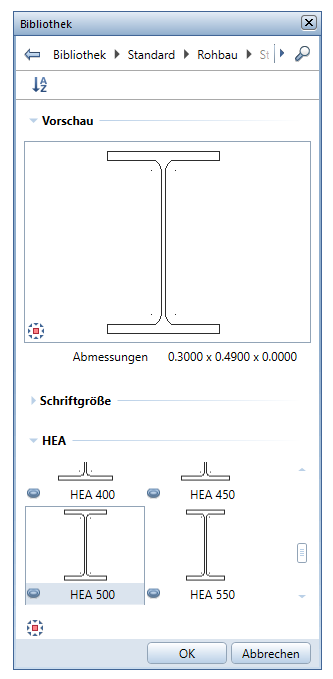
After closing the dialog, the name of the selected symbol is displayed as the button text and assigned to the parameter.
Syntax¶
<Parameter>
<Name>SymbolName</Name>
<Text>Symbol</Text>
<Value></Value>
<ValueType>String</ValueType>
<ValueDialog>SymbolDialog</ValueDialog>
</Parameter>
Example¶
The implementation of the SymbolDialog value dialog is described in the example AllControls located in
..\etc\Examples\PythonParts\PaletteExamples\AllControls.pyp
..\etc\PythonPartsExampleScripts\PaletteExamples\AllControls.py