Combo box
Defining a parameter with a combo box means providing the user of the PythonPart
a finite number of possible options to choose from. The <Value> tag defines the default value
and the <ValueList> tag defines the possible values of the parameter, separated by | character.
Value types
String
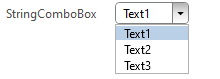
<Parameter>
<Name>StringComboBox</Name>
<Text>StringComboBox</Text>
<Value>Text1</Value>
<ValueList>Text1|Text2|Text3</ValueList>
<ValueType>StringComboBox</ValueType>
</Parameter>
Integer
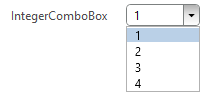
<Parameter>
<Name>IntegerComboBox</Name>
<Text>IntegerComboBox</Text>
<Value>1</Value>
<ValueList>1|2|3|4</ValueList>
<ValueType>IntegerComboBox</ValueType>
</Parameter>
Double
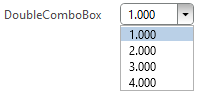
<Parameter>
<Name>DoubleComboBox</Name>
<Text>DoubleComboBox</Text>
<Value>1</Value>
<ValueList>1.0|2.0|3.0|4.0</ValueList>
<ValueType>DoubleComboBox</ValueType>
</Parameter>
Length 1
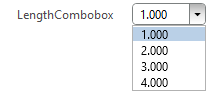
<Parameter>
<Name>LengthComboBoxValue</Name>
<Text>LengthComboBox</Text>
<Value>1000</Value>
<ValueList>1000|2000|3000|4000</ValueList>
<ValueType>LengthComboBox</ValueType>
</Parameter>
Angle 1
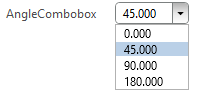
<Parameter>
<Name>AngleComboBoxValue</Name>
<Text>AngleComboBox</Text>
<Value>45</Value>
<ValueList>0|45|90|180</ValueList>
<ValueType>AngleComboBox</ValueType>
</Parameter>
Picture
With a PictureComboBox is used to create a combo box for the input of an integer value by selecting an image from the list.
The <ValueList2> is used to define the image entries of the combo box list. The values are .png
file names with path specification.
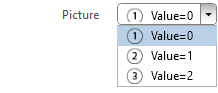
<Parameter>
<Name>PictureComboBoxValue</Name>
<Text>Picture|Value=0|Value=1|Value=2</Text> <!--(1)!-->
<Value>0</Value> <!--(2)!-->
<ValueList>0|1|2|3</ValueList> <!--(3)!-->
<ValueList2>param01.png|param02.png|param03.png</ValueList2>
<ValueType>PictureComboBox</ValueType>
</Parameter>
- Here not only the text in the palette left to the combo box is defined, but also the text displayed next
to the image. When localizing, remember to specify all corresponding
<TextId>s as a list with|separator. - The default value
- The corresponding integer value for the image that will be assigned to the parameter after selecting the image.
Picture resource
Just as the Picture ComboBox, but instead of providing a path to a .png file in <ValueList2>,
we provide the IDs of Allplan internal image resources.
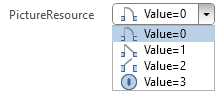
<Parameter>
<Name>PictureResourceComboBoxValue</Name>
<Text>PictureResource|Value=0|Value=1|Value=2|Value=3</Text>
<Value>0</Value>
<ValueList>0|1|2|3</ValueList>
<ValueList2>16433|16441|16449|14563</ValueList2>
<ValueType>PictureResourceComboBox</ValueType>
</Parameter>
Dynamic value list
From python code
To generate the options dynamically, the tag <ValueList> can hold Python code, that creates a string
with values separated with |, or a Python list. The Python source code for the condition must be left aligned.
Functions from the math package are allowed (by calling math.xxx)
From enumeration
The values for the tag <ValueList> can be get from the key in enumeration classes, that already
exists in the modules of Allplan Python API. This can be done with this line of code:
Instead of full names of Allplan Python API modules, following keywords can be used:
| Module full name | Keyword |
|---|---|
| NemAll_Python_AllplanSettings | AllplanSettings |
| NemAll_Python_BaseElements | AllplanBaseEle |
| NemAll_Python_BasisElements | AllplanBasisEle |
| NemAll_Python_Geometry | AllplanGeo |
| NemAll_Python_IFW_Input | AllplanIFW |
| NemAll_Python_Reinforcement | AllplanReinf |
| NemAll_Python_Utility | AllplanUtil |
Localization
The text that appears in the property palette (<Text>), as well as the entries in the string combo box
can both be localized by providing additional tags <TextId> and <ValueList_TextIds>
<Parameter>
<Name>StringComboBox</Name>
<Text>StringComboBox</Text>
<TextId>1001</TextId>
<Value>Text1</Value>
<ValueList>Text1|Text2|Text3</ValueList>
<ValueList_TextIds>1002|1003|1004</ValueList_TextIds>
<ValueType>StringComboBox</ValueType>
</Parameter>
Example
Check out the examples provided in:
- …\etc\Examples\PythonParts\PaletteExamples\BasicControls\ComboBoxControls.pyp
- …\etc\PythonPartsExampleScripts\PaletteExamples\BasicControls\ComboBoxControls.py
-
Regarding units the same rules apply for a combo box as they apply for a normal edit control ↩↩